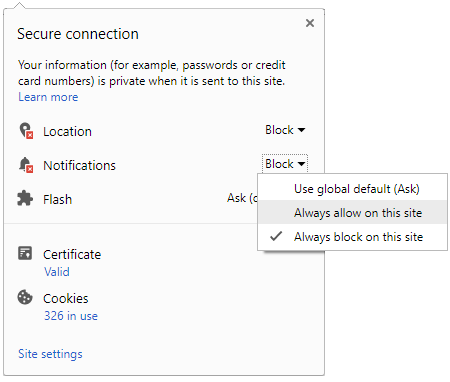Latest News
-
 India's Aviation Authority Mandates Children Under 13 To Sit With Parents On Flights
India's Aviation Authority Mandates Children Under 13 To Sit With Parents On Flights -
 Mahindra XUV 3XO Mileage & Acceleration Figures Revealed – Marks Improvement Over XUV300
Mahindra XUV 3XO Mileage & Acceleration Figures Revealed – Marks Improvement Over XUV300 -
 New Features Of The Ultraviolette F77 Mach 2: Uniting Performance, Safety, And Technology
New Features Of The Ultraviolette F77 Mach 2: Uniting Performance, Safety, And Technology -
 Iconic Porsche Race Cars To Take Center Stage At Southern California Event
Iconic Porsche Race Cars To Take Center Stage At Southern California Event -
 Hagerty Enhances Community Support With Grants And Volunteer Initiatives In 2024
Hagerty Enhances Community Support With Grants And Volunteer Initiatives In 2024 -
 Volvo Cars Reports 8% Increase In Q1 2024 Core Operating Profit To SEK 6.8 Billion
Volvo Cars Reports 8% Increase In Q1 2024 Core Operating Profit To SEK 6.8 Billion -
 2025 BMW I4 And 4 Series Gran Coupe Boast Fresh Designs And Cutting-Edge Tech
2025 BMW I4 And 4 Series Gran Coupe Boast Fresh Designs And Cutting-Edge Tech -
 Hyundai And Dutch Government Join Forces To Advance Smart Mobility Solutions
Hyundai And Dutch Government Join Forces To Advance Smart Mobility Solutions -
 WeatherTech Raceway Laguna Seca Embarks On New Partnership With Array Sports
WeatherTech Raceway Laguna Seca Embarks On New Partnership With Array Sports -
 Nissan Formula E Team Sets Sights On Victory At Monaco's Legendary Circuit
Nissan Formula E Team Sets Sights On Victory At Monaco's Legendary Circuit
Digilocker App: How To Use, Upload & Store Vehicle Documents And Driving Licence
The Indian government recently updated Motor Vehicles Act in the country. As part of the updated Motor Vehicles Act 2019, traffic fines across India has seen a hike 10 times more than the previous amount.
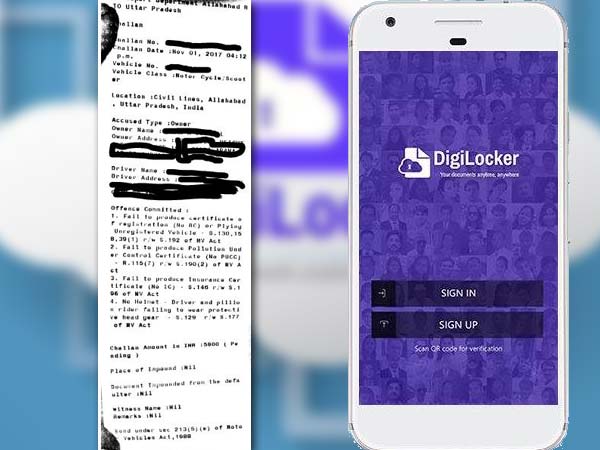
The updated MV Act now requires motorists to carry all the vehicle documents and driving licence with them at all times. Traffic police across India can penalise commuters for failing to showcase all the necessary documents.
The Ministry of Road Transport & Highways (MoRTH) had previously introduced Digilocker - an online application which can store digital copies of all the documents, including the driver's licence.

The Digilocker can be accessed either through a desktop or through a mobile device. There is also an app on smartphones which can be downloaded for free on the app store of both Android and iOS systems. This app allows motorists to carry all the required documents, without the need to have a physical copy at all times.

The Digilocker app is verified and is accepted by the traffic police across the country. However, having a photo or a scanned copy on the phone will not be accepted. Having said that, here is a ‘how-to' guide explaining how one can set up a digilocker account and store all their vehicle documents and driver's licence in one place.

Step-wise guide to setting up your digilocker account:
Step 1: Download the free Digilocker app from your Android or iOS app store on to your smartphones.
Step 2: Create an account using a valid mobile phone number. The app will send you a one-time password (OTP) to access the account. Once done, it will prompt you to create a username and password for your account.
Step 3: Enter your Aadhar card number when prompted, which will automatically fill up all your personal details such as name, address and date of birth. However, for the Digilocker app to work, the details on your Aadhar Card and Driver's Licence should match.
Step 4: Add your Driver's Licence number, which will automatically fetch your information through MoRTH's centralised database in real time. It will also put a timestamp for record-keeping purposes.
Note: Make sure your DL has been updated. If the Digilocker fails to identify your licence number, you will not be able to store its digital copy on the app.
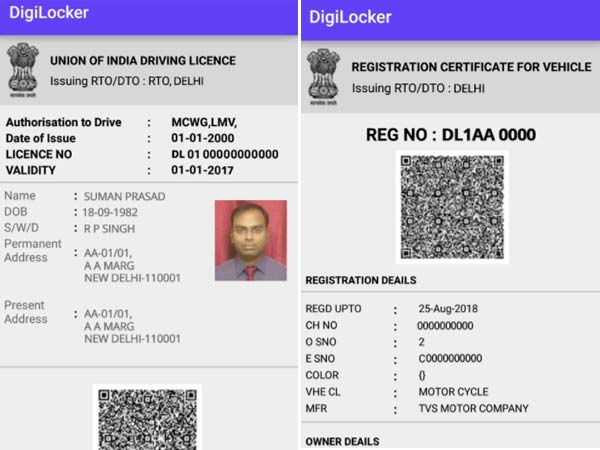
Step 5: Once the DL has been setup, the Digilocker app will allow you to save other vehicle documents. This includes the Registration Certificate (RC), insurance and Pollution Under Control (PUC) certificate.
Note: If you own multiple vehicles, Digilocker allows you to create multiple folders for each of your vehicles.
Step 6: The RC and the DL will then be spot verified for authenticity through a digital signature on the documents or in the form of a QR code.
The Digilocker app along with the mParivahan is recognised under the Motor Vehicles Act to store digital documents of the vehicles. These documents are accepted by traffic police officials across the country.

Thoughts On The Digilocker App And Its Usage For Carrying RTO Documents
The Digilocker App is a great way to carry all your vehicle documents in one place. The digital copies of your vehicle and the driver's licence, cuts short the need to carry physical copies at all times.
However, do note that Digilocker and the mParivahan are the only apps accepted for storage of digital copies of your documents. Showing a scanned photo will not be acceptable by the traffic cops.


 Click it and Unblock the Notifications
Click it and Unblock the Notifications